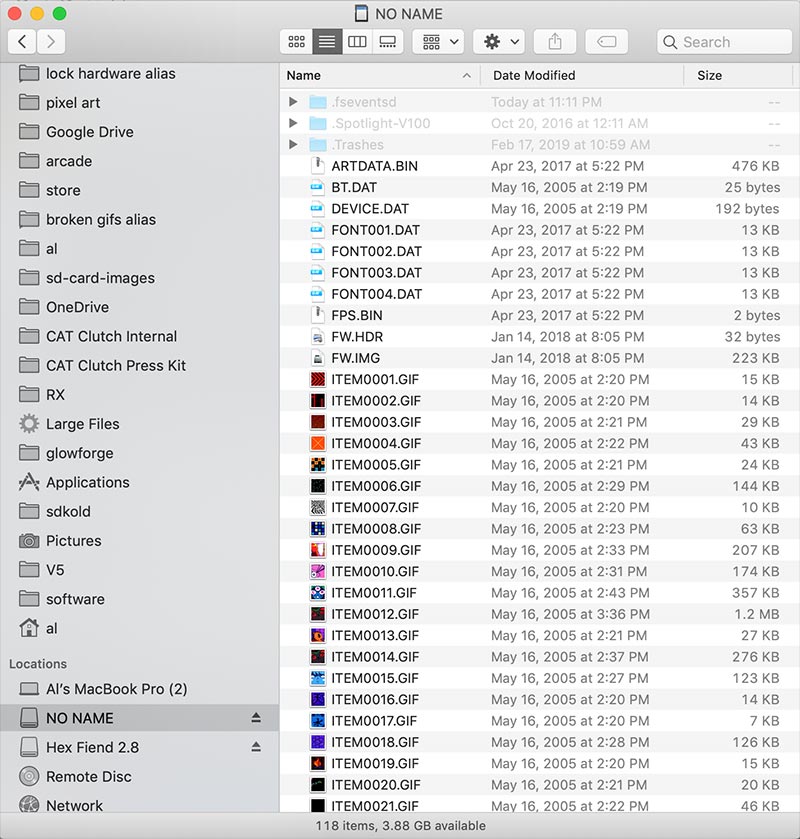By default, your PIXEL Maker’s Kit is installed with the Android only firmware. You can easily switch firmwares by copying firmware image files to the microSD card on your PIXEL board.
| Firmware | Android App | iOS App | Works with Raspberry Pi | Grove Sensors | Low Power for Wearables | Hub75 LED Panel Support |
| Android and Pi | Yes | No | Yes | Yes | No | 32×16, 32×32,64×32, 64×64 |
| iOS/Android 32×16 | Yes | Yes | No | No | Yes | 32×16 Only |
| iOS/Android 32×32 | Yes | Yes | No | No | Yes | 32×32 Only |
Follow these instructions to switch firmwares:
Step 1: Remove the microSD card from your PIXEL board. Using a SD card adapter, plug the card into your computer.
Step 2: Delete all files on the microSD card.
Step 3: Unzip the desired firmware image files into the root directory of your microSD card.
Android and Raspberry Pi Firmware Image PIXL0010 (Use this for Pixelcade or if iOS is not required)
iOS/Android 32×16 Firmware Image
iOS/Android 32×32 Firmware Image
Step 4: Insert microSD card back into your PIXEL board and power cycle the PIXEL board. You’ll see a 3-5 second delay and then a default animation will begin to play. Your firmware has now been changed.
Note that unless you change your firmware again, you won’t need to touch the microSD card again. Everything from this point is done from the PIXEL apps.
Your microSD card should look like this for the Android & Pi firmware image:
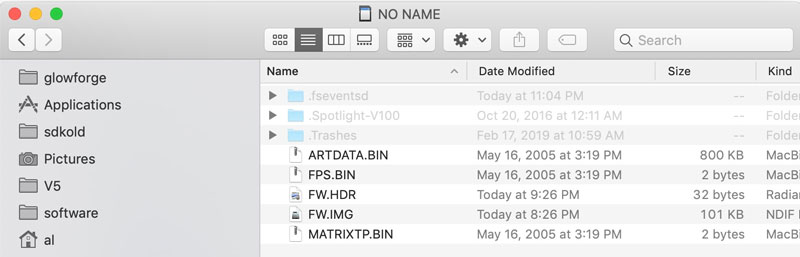
Your microSD card should look like this for the iOS/Android 32×32 firmware image: